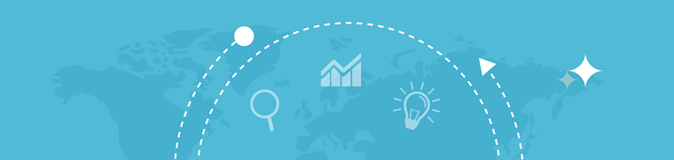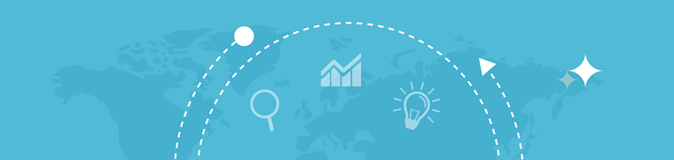Pagespeed Insights Checker
Inserisci un URL

in lavorazione...
In an era where website speed and user experience can make or break your online business, optimizing your site’s performance is more crucial than ever. One of the most reliable tools you can use for this is Google's PageSpeed Insights Checker. Designed to provide you with actionable data on your website’s performance, this tool offers a plethora of metrics and suggestions to improve your site’s load time and overall user experience.
In this in-depth article, we'll explore how to use the PageSpeed Insights Checker tool effectively, and how to interpret its various metrics and suggestions.
Table of Contents
- Overview: What is PageSpeed Insights Checker
- How to Use PageSpeed Insights Checker
- Interpreting the Metrics
- Table 1: General Information
- Table: Details
- Actionable Tips and Fixes
- Conclusion
Overview: What is PageSpeed Insights Checker
PageSpeed Insights is a free tool offered by Google that evaluates the performance of a website for both mobile and desktop devices. It provides a 'Performance Score,' which summarizes the site’s speed, and offers valuable metrics and tips to improve the speed and overall user experience.
How to Use PageSpeed Insights Checker
To get started with the tool, all you need to do is submit the URL of the web page you want to analyze. Once the test is complete, you’ll be presented with two sets of tables:
-
Table 1: This contains general information such as Final URL, Loading Experience, Performance Score, Warnings, Tested Mode, User Agent, and a Screenshot.
-
Table: Details: This table offers a comprehensive breakdown of specific metrics, scores, and suggestions.
Interpreting the Metrics
- Final URL: The last URL after redirects.
- Loading Experience: A summary of the user’s loading experience.
- Performance Score: A score out of 100 that represents your page’s overall performance.
- Warnings: Any potential issues that could affect the performance.
- Tested Mode: The mode (desktop or mobile) in which the test was conducted.
- User Agent: The browser used for testing.
- Screenshot: A snapshot of how the page looks during the loading phase.
Table: Details
In this section, let’s delve into what each field means and how it impacts your website’s performance.
- Max Potential First Input Delay: The duration of the longest task that could delay user interaction.
- First Contentful Paint: The time it takes for the first text or image to be displayed.
- Time to Interactive: Time taken for the page to become fully interactive.
- Speed Index: How quickly the contents of a page are visibly populated.
- Avoids an excessive DOM size: Refers to optimizing your Document Object Model to reduce memory use and improve performance.
- Efficiently encode images: Encoded images load faster and consume less data.
- Preload Largest Contentful Paint image: Advises preloading dynamically added images to improve loading time.
- JavaScript execution time: Time spent parsing, compiling, and executing JS.
- Minify CSS: The process of reducing network payload sizes by minifying CSS files.
- First Meaningful Paint: Measures when the primary content becomes visible.
- Minify JavaScript: Reduces payload sizes and script parse time by minifying JavaScript files.
- Reduce unused JavaScript: Decrease bytes consumed by removing unused JavaScript.
- Preconnect to required origins: Establish early connections to important third-party origins.
- Total Blocking Time: Time periods between First Contentful Paint and Time to Interactive when task length exceeded 50ms.
- Serve static assets with an efficient cache policy: Caching static assets for faster repeat visits.
- Reduce unused CSS: Remove unused rules to save network bytes.
- Minimizes main-thread work: Reducing JS payload for faster execution time.
- Largest Contentful Paint: Time at which the largest element is rendered.
- Avoid serving legacy JavaScript to modern browsers: Utilize modern script deployment strategies to reduce shipped code.
- Serve images in next-gen formats: Utilize modern image formats for better compression.
- Defer offscreen images: Lazy-load images to improve interactivity.
- Cumulative Layout Shift: Measures movement of visible elements.
- Properly size images: Serve appropriately-sized images.
- Avoids enormous network payloads: Limit the size of network payloads for faster load times.
- Enable text compression: Minimize network bytes with text compression.
- Avoid multiple page redirects: Extra redirects delay page load.
- Eliminate render-blocking resources: Inline critical JS/CSS and defer non-critical resources.
- Remove duplicate modules in JavaScript bundles: Eliminate unnecessary bytes consumed by duplicate modules.
- Use video formats for animated content: Utilize efficient video formats instead of large GIFs.
Conclusion
The PageSpeed Insights Checker tool offers a comprehensive view into your website’s performance. By analyzing its metrics and implementing its suggestions, you can dramatically improve your website's speed and user experience.